International runners and coaches have created the RunMotion Coach application to empower individuals of all abilities to achieve their running goals. Here we outline a guide to using RunMotion Coach to help you to take full advantage of all the features of the app.
Contents
Welcome conversation on RunMotion Coach
When you download the app, meet your digital coach. This allows us get to know you, find out more about your running history and your current fitness, especially if you can tell us about a race that you have completed recently. This race, as well as others that you can add to “My Profile”, allows us to estimate your VO2Max (and also your endurance when you enter at least two races) As a result, your training plan contains precise training paces .
After our initial conversation, please enter your email address in ‘My Profile’ -> ‘My RunMotion account’ to safeguard your account in case of phone changes or running session mishaps 😉
Define your first goal
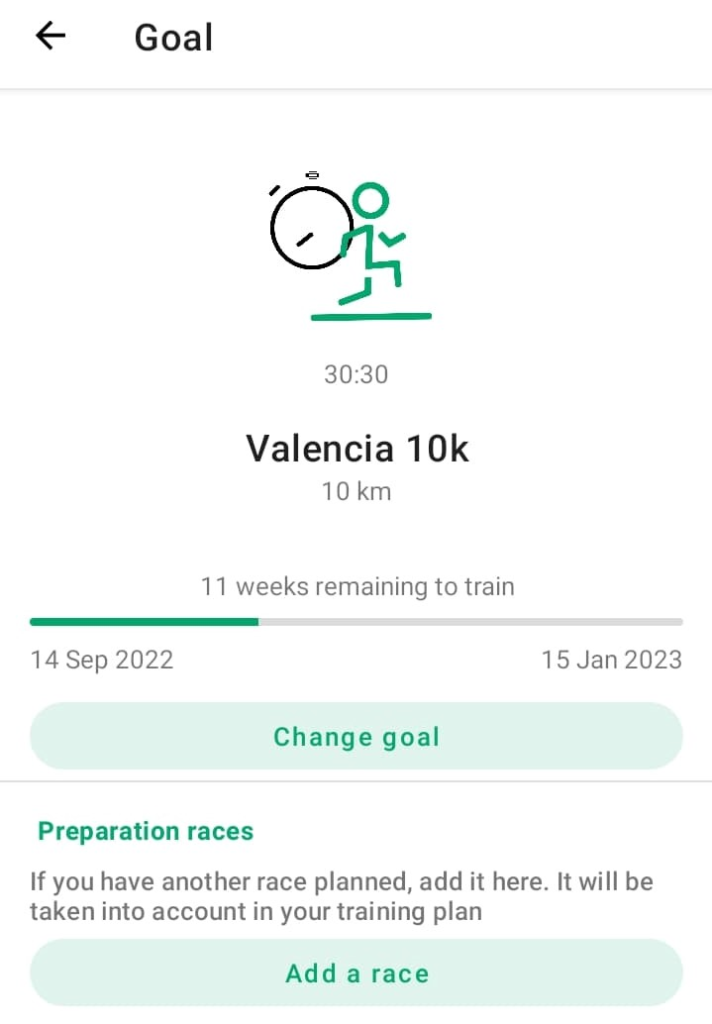
In the “Goals” tab, define your first goal! There are two types of objectives in RunMotion Coach: a main objective and intermediate objectives.
The training plan is tailored to your primary goal. When adding intermediate races, we adjust days around them for preparation and recovery. Limit main goals to 3-4 yearly, with at least 2 months training for each. A half-marathon can serve as an intermediate goal within a 3-4 month marathon training plan
Sometimes, set training plans will be for 8 or 12 weeks. In the RunMotion app, we differ from fixed 8 or 12-week plans, adapting to your unique training timeline. For instance, starting 17 weeks before a race prioritizes speed in the initial phase. Then the main block of your training plan for your goal race will start 12 weeks out from race day. On the other hand if you start training 7 or 9 weeks before the goal race, the RunMotion app will also automatically adapt the plan for this and so you don’t have to work that our yourself. As we always say, all you have to do is run!
It’s worth noting that, in any case, the last two weeks leading up to the main goal are designed for tapering to ensure you reach your race in peak condition!
Discover your training plan each week
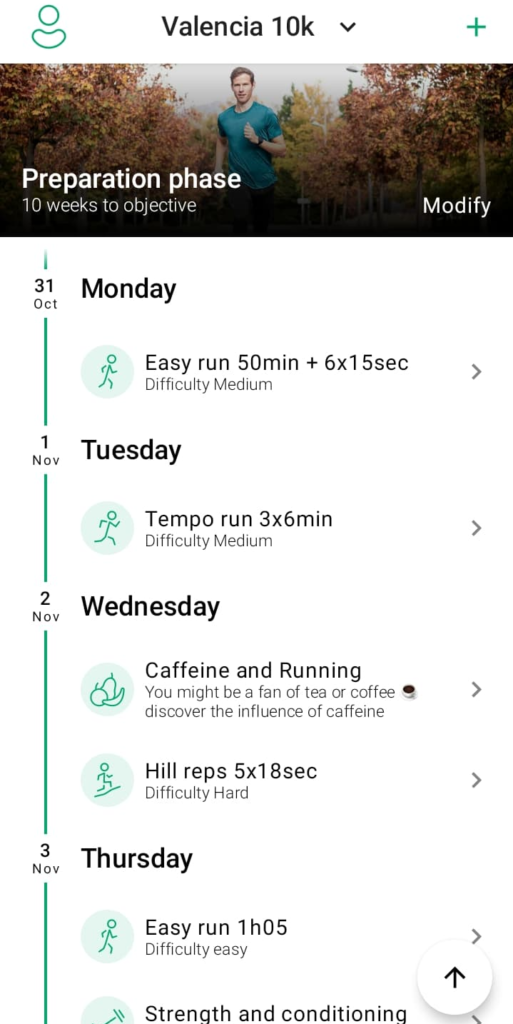
Discover your training program each week! Let us know how you’re doing, how you’re finding the training and also your availability.
Modify your schedule
By clicking on Modify (in the Premium version of the app), you can move round each training session to suit your schedule. Hold down on the three lines next to the training session you want to move, and drag it to wherever suits you. However, we do recommend that you avoid putting 2 hard days of training back to back.
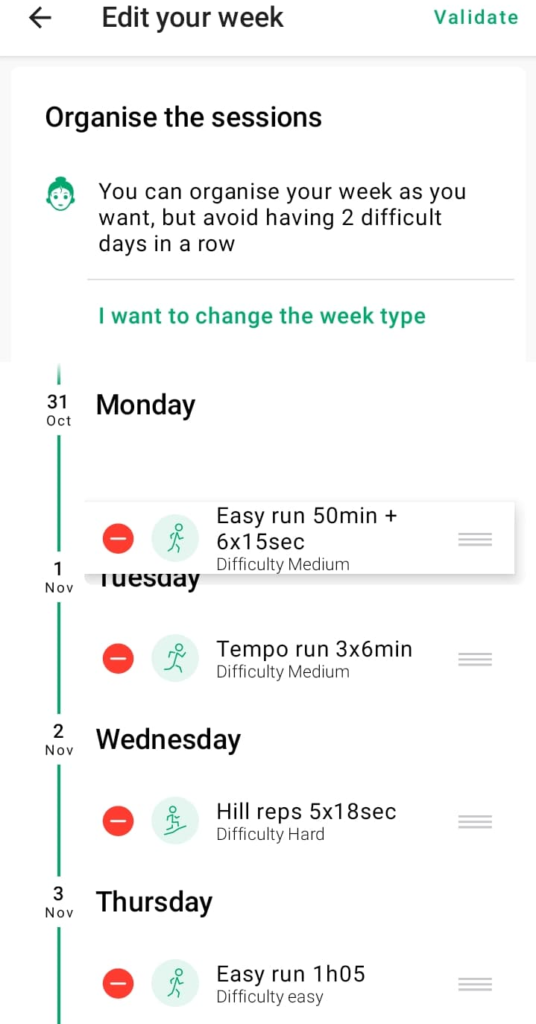
Each session, you can also receive tips and advice from a digital coach’s advice in the Premium version. You can also choose the coach’s personality in “My profile” if you want a positive, authoritarian or philosopher coach!
Precise training paces
For each session, if you have entered some of your past race times into the app, you will be set precise target paces. The training paces calculated by RunMotion Coach depend on your V02 Max and your endurance, and the easy runs are set at a pace of 60% of your V02Max .
Heart rate zones
If you’ve added your maximum and resting heart rate in ‘My profile,’ you’ll also receive heart rate zone information. Keep in mind that the target paces are designed for flat, non-technical terrain. If you’re running on hilly routes or trails, heart rate may be a more reliable indicator.
Trail Running
For a training program focussed on trail running, a target elevation is indicated each week if you have a trail race as your main objective.
Upload your activites from your watch or tracking app
Connect your Garmin, Suunto or Polar GPS watch or Strava app in “My profile” -> “Connect a tracking app” to synchronize your activities into the RunMotion Coach app.
Note that GPS watches do not notify us of a change in the activity, but Strava does. For example, if you change the title or type of activity in Strava, it will also change in RunMotion Coach, but not if you change the title on Garmin, Suunto or Polar.
You can also manually add activities in “Add an activity”.
Training Feedback
Let your digital coach know how you’re doing. The app will then recalculate your next week of training based on your feedback. If you miss a session, that’s okay, it happens. The coach recalculates the training program according to the general trend of your training.

Share your workout
Once you’ve completed your training session, you also have the option to upload a photo from the workout and share it on your social media.
How to receive the coach’s feedback and share your workout
Please note, that both the feedback and workout sharing features may not work the first time you view them after your workout. You need to return to the homepage and then go back into the workout in order to use these features.
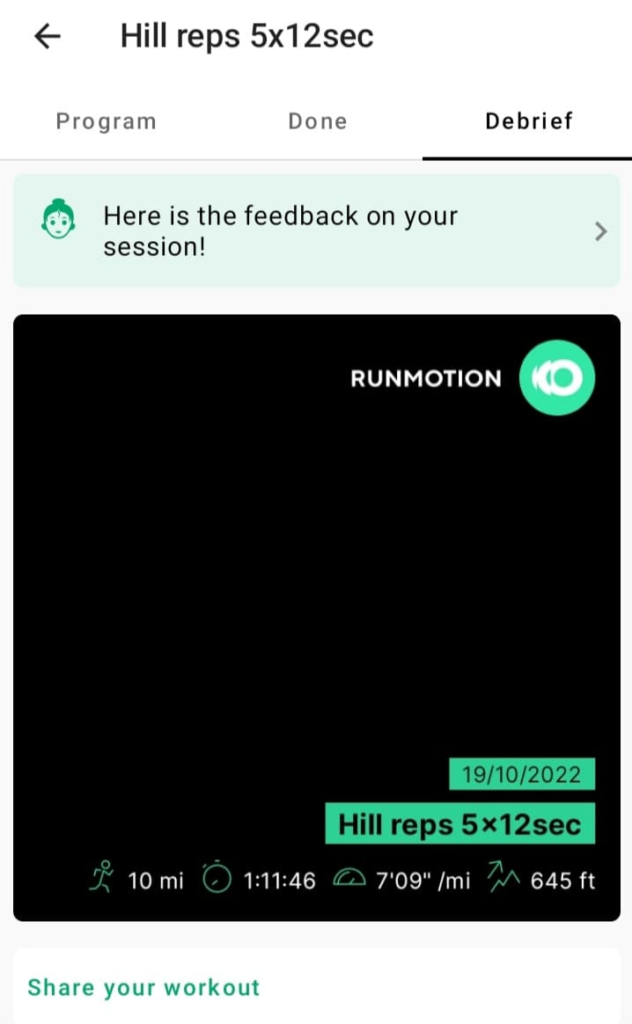
Weekly Review
Each week you will be able to analyse your training load, a unit that allows you to take into account all the sports activities you do (running, cycling, swimming…).
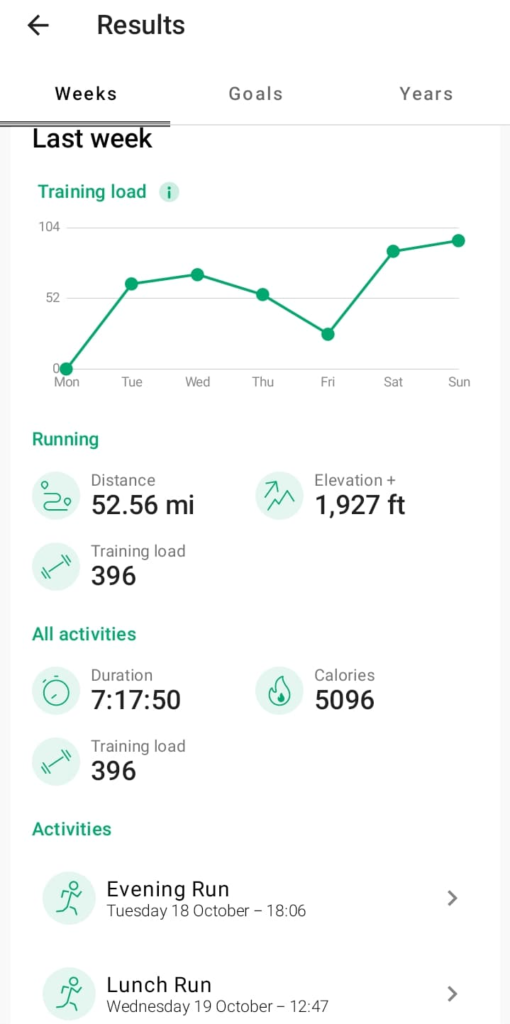
With this guide, you should have a good overview of how the RunMotion Coach app works . Many other surprises await you in the application, especially the coaches motivational messages 😉
If you have a question that hasn’t been answered here, find our help center.